“Really helpful and amazing staff, they ensured a smooth move from UK to Canada. I had the security of job with staff accommodation months prior to departure. Highly recommended, worth every penny!”
How to Create your RO IEC Profile: RO Working Holiday & RO Young Professional
We have created this blog post for all participants under our Recognized Organization programs, most commonly known as RO programs. If you are currently registered in any of our RO Working Holiday programs or RO Young Professional programs, this blog post is for you!
In order to create your IEC (International Experience Canada) profile at Stepwest RO Pool, you must have a MyCIC Account (or IRCC secure account). Remember, if you want to use your previous MyCIC account from previous work applications for Canada, that’s totally fine, but we highly recommend you to have with you:
- User ID
- Password
- Security Questions (4 out of 4)
- Recovery Questions (4 out of 4)
This is VERY IMPORTANT! We cannot highlight enough the need to make sure you have this information handy.
A lot of people have their MyCIC login details saved on their computer by default. But ask yourself this: if your computer suddenly stopped working, would you be able to log in to your MyCIC account from another device? Or even reset your password by answering your security questions?
If your answer is “I’m not sure”, then don’t take the risk. Create a brand-new MyCIC account and make sure to save your security questions and answers in a safe place. The last thing you want is to lose access to your MyCIC account in the middle of your IEC work permit application!
Submit your IEC Profile to the RO Pool (Stepwest)
The first step, once you have your MyCIC account ready, and you are confident that the account is very secured and you are not missing any important details from it, will be able to start creating your RO IEC profile.
On the main page of your MyCIC account, once you log in, scroll down to “Start an Application” and click on “Apply to Come to Canada”.
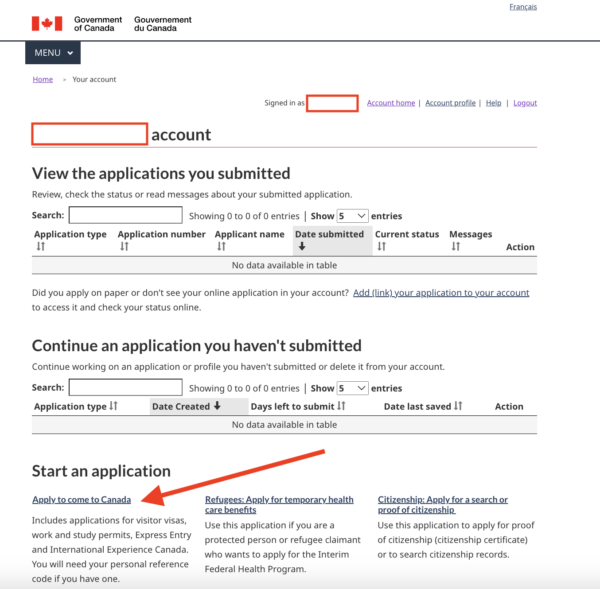
Scroll down and select “International Experience Canada”
We are now going to start the Questionnaire for your RO IEC Profile with Stepwest as Recognized Organization. ⚡️ THESE ANSWERS CAN NOT BE CHANGED ONCE YOU RECEIVE YOUR ITA – so please pay close attention!
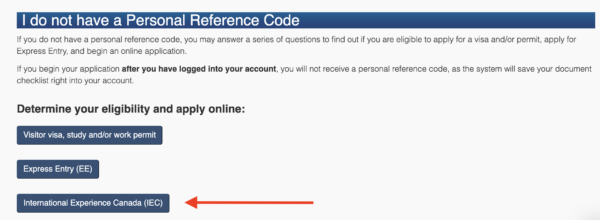
Let’s answer the questionnaire
This is where the difference between a regular IEC profile and an RO IEC profile comes in.
When asked: “Do you have a letter proving one of these organizations will help you plan your trip or find work in Canada?” – you MUST select “Yes.”
Right after, the system will ask you to choose the Recognized Organization supporting your application. If you have secured your spot with us and registered for our RO Programs, you MUST select Stepwest as your answer.
By doing so, you will be placed in the correct RO Pool, which is required in order to receive an Invitation to Apply (ITA) for our RO Programs. Remember, you are fully responsible for your application – we cannot check or confirm that you have been placed in the right pool. Please check the images below for reference.
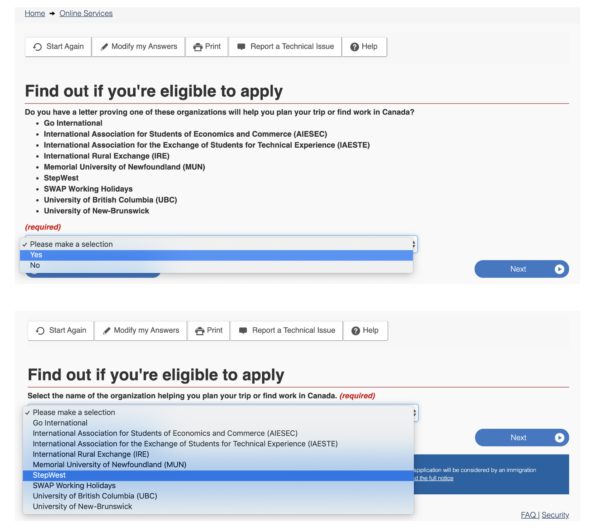
The next question is “What is your country/territory of permanent residence?” Make sure your answer is accurate here.
Example: I’m an Australian passport holder with permanent residency in Australia, currently in Canada as a visitor applying for my RO Working Holiday. This will mean that you must answer:
- What is your current country/territory of residence? Canada
- What is your country/territory of permanent residence? Australia
- Country/territory of citizenship: Australia
* If you have dual citizenship, select the nationality on the passport or travel document you will use to come to Canada.
You will now come come across the following question:
- “Do you plan to do a work placement or internship as part of your studies?”
For all RO participants, the correct answer is NO. This applies regardless of whether you are applying under the RO Working Holiday category or the RO Young Professional category.
⚠️ Please pay strict attention to the following question:
“Do you have a signed letter of offer, contract of employment or internship agreement from an employer in Canada?”
An incorrect answer will delay the progress of your application. Stepwest is not responsible for any mistakes made here, and delays caused by such errors cannot be corrected on our end.
➡️ Please follow the instructions below carefully:
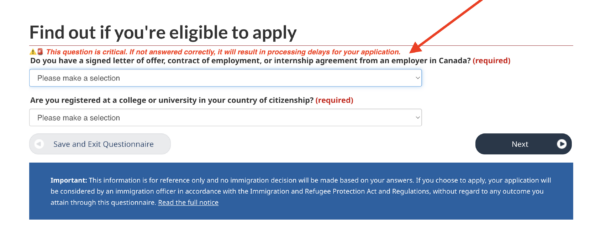
- If you are applying under RO Working Holiday = The answer MUST be “NO”
As you’re applying for an Open Work Permit, even if you are currently employed in Canada, you should select “NO”.
The reason is if you select “YES” you will trigger a glitch when receiving your Invitation to Apply (ITA), requesting you to provide an Employer Compliance Fee number and details from your employer, resulting is complications and delays on your application, so please be extremely cautious.
- If you are applying under RO Young Professional = The answer MUST be “YES”
➡️ Next, you will see the following question:
“Are you registered at a college or university in your country of citizenship?”
For all RO participants, the correct answer is NO. This applies to both the RO Working Holiday and RO Young Professional categories.
You’re almost there! After completing these questions, you should see the screen shown below, with both options: Working Holiday or Young Professional. Once you’ve confirmed you’re on the right track, click “Continue.”
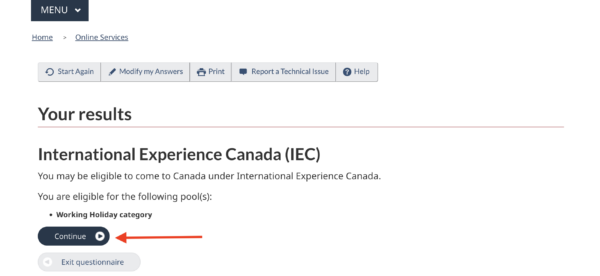
Complete your RO IEC Profile
✅ Questionnaire completed! Now it’s time to complete your RO IEC Profile. For this step, please have your passport with you so you can enter the exact information.
⚠️ Important: Your name must match your passport exactly. If you have multiple names, you must enter your full name in the correct order and spelling, exactly as shown on your passport.
Example: If your passport shows your name as: MARIE MARY ELIZABETH SMITH, you must enter it as:
- Last Name (s): SMITH
- First Name (s): MARIE MARY ELIZABETH
❌ If your name does not match your passport, we cannot accept it and you will need to start the application process over from the beginning.
After entering your details:
- Complete every required section.
- Click “Validate”
- Check that each section shows a green “Complete” sign – this means your information was saved.
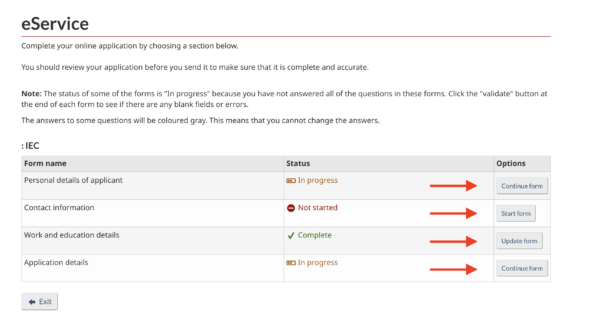
Pay close attention to the last section “Application Details” that will look exactly as the image below showing “Stepwest” under the selected category. You must make sure that you answer YES to the RO work permit you are applying for with us, and “Validate”.
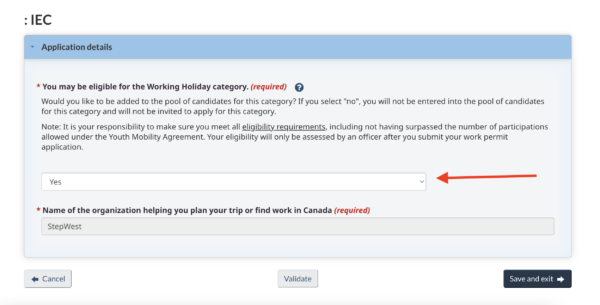
Once you complete your profile, it every section MUST be green so you can click on “Continue”.
Now you are finally ready to submit your RO IEC Profile! Make sure you click on “I agree”, then include your Name, Last Name, answer the security question that shows up and just click “Sign”.
A Congratulations message will show now! You are now in the RO Stepwest Pool! Make sure you return to your ACCOUNT HOME to download to “Welcome to the pool Letter”.
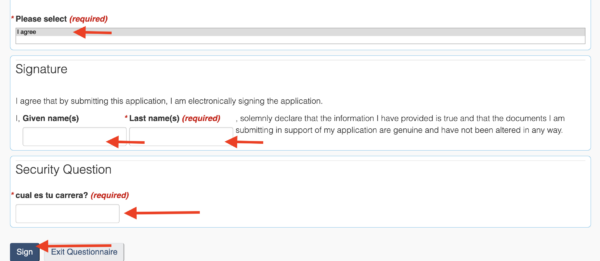
Download – Welcome to the Pool Letter
This letter is mandatory in order to receive your ITA for the RO Work Permit. Your Stepwest coordinator will confirm when you can enter the pool.
⚠️ There is no need to rush – spots have already been assigned. Unlike regular IEC seasons, you are not competing with other applicants. With an RO, your ITA is guaranteed!
To download the letter, click on “Check full application status” and then check your messages (see image below).
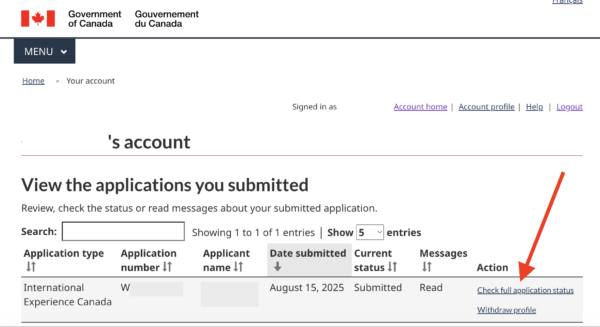
Once you click, the screen will show the status of your application’s main page. Make sure you scroll down until you see the section “Messages about your IEC Profile” here is where you will locate the “Welcome to the Pool letter”, so just download it, save it and send it over to your coordinator at Stepwest!
The page will look exactly like this! Make sure you check the section “Which categories am I eligible for?” to confirm that’s the work permit category you registered for under our RO program!
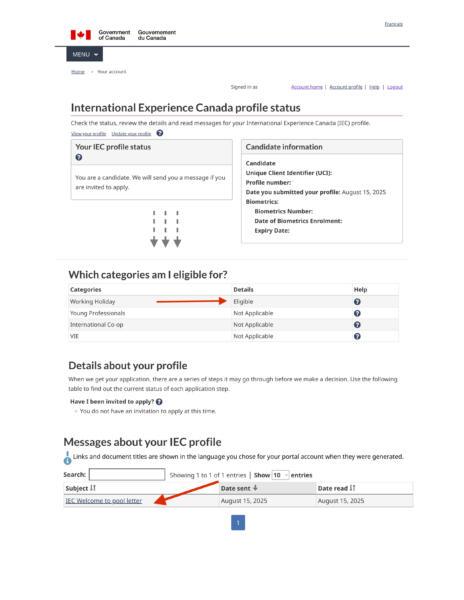
We look forward to receiving your “Welcome to the Pool” letter once our coordinators contact you to begin your RO Work Permit application.
If you have any questions while setting up your RO IEC profile or during this process, please don’t hesitate to reach out. We want to ensure you are following each step correctly – better safe than sorry!

Disclaimer: No Legal Advice Provided
The material on this website and webpage is provided for general informational purposes only. While we make every effort to ensure the information is accurate and up to date, it should not be relied upon as legal or immigration advice under any circumstances.
We are unable to answer client-specific immigration questions or provide immigration advice. For assistance with your specific situation, please contact IEC directly through the IRCC website or seek guidance from a Regulated Canadian Immigration Consultant (RCIC).